Create your accounts
Find all of the instructions to set yourself up for success!
Please take care of each item below, and you’ll be ready to roll. Questions? No problem! Reach out to your student success coach!
DO THIS FIRST
STUDENT EMAIL SETUP VIA MICROSOFT
Your student email and WiFi access credentials are used to access your resources like student email, campus WiFi and Microsoft Office apps, Schoology and more.
Your username, email address and temporary password have been provided in a welcome email from CSU IT Helpdesk (helpdesk@ClarksSummitU.edu). Please check junk or spam folders if you do not find it quickly in your inbox, or do a search in your inbox and other folders for “CSU Student Email and WiFi Access.”
Follow these instructions to set up your CSU student email.
Once it’s set up, email your student success coach to confirm you’re all set!
After it is set up, your Office 365 Email will be accessible at the following URL:
https://outlook.office.com
STUDENT PORTAL SETUP
After setting up your email address, you can set up your Student Academic Portal credential. This won’t take long, and after you check this off your list, you will be able to access things like your class schedule. This is also where you’ll find your grades and other items once classes begin.
You will need you to create a unique username and password for your Student Academic Portal. This credential is different than your Microsoft credential you set up in the first step listed above.
A guide can be found here for your Student Portal Setup.
Once it’s set up, email your student success coach to confirm you can get into Portal!
SCHOOLOGY SETUP
Schoology (pronounced: skoo·luh·jee) is your learning management system, basically your virtual classroom. You can think of it as your “academic social media.”
- Log into your CSU student email.
Log into your student email account at Outlook.Office.com - Go to Schoology.
Go to ClarksSummitU.Schoology.com
You should be automatically logged in! If you are not logged into your student email account, but you go directly to ClarksSummitU.Schoology.com, you will be prompted to log in to your Microsoft account. Once you log in with your student email credentials there, you will be able to access your Schoology account.
You can also download the mobile app. - Explore!
Once you’re in, you can explore! Click on the “Courses” tab in the top toolbar to see your current course list.
You will be able to access a Schoology orientation course four weeks before your classes begin, which can help you familiarize yourself with the platform.
You will be able to access your courses two weeks before classes begin.
SUBMIT YOUR HEALTH FORM
Your health form needs to be submitted before you arrive on campus. You’ll need to submit your vaccine records (or sign a waiver) as part of the form. It will be helpful to secure a copy of your records before you begin to fill it out.
SET UP YOUR NELNET ACCOUNT
Learn more about your student financial account, and see the steps to set it up here.
SUBMIT YOUR TRANSCRIPTS
Your transcripts need to be sent to CSU directly from your high school or college in one of two ways:
Secure electronic processing, using a service like Parchment or eScrip.
Mailed in a sealed envelope to:
Clarks Summit University
Attn: Admissions
538 Venard Road
Clarks Summit, PA 18411
ORDER TEXTBOOKS
- CLICK HERE to visit the Clarks Summit University Online Bookstore.
- Click “Shop by Courses.”
- Select the term that corresponds to the semester you are looking for (usually “Fall 2023” or “Spring 2024”).
- Add your courses:
- Search by class code (you can find these on your class schedule in your Student Portal)
- Select the correct course. For more than three courses, click “Add More Courses.”
- Once all courses have been selected, click “Find Materials for…” A list of textbooks will appear on the next page. You have three options:
- Select the books and the option you’d like to rent or purchase. Then click “Add Item to Cart” to follow the instructions and purchase through eCampus.
- Copy the ISBN numbers for the books you need, and order books on another site (such as Amazon).
- Check out Clarks Summit University’s On Campus Student Life Facebook Page to buy, rent or swap books from other CSU students. You’ll want to make sure it’s the same ISBN # and the edition your course requires.
IT ACCOUNT HELP
If you have any questions about your CSU logins, or problems accessing student resources, please let us know. You can contact your student success coach with questions! We also have an online self-service Find an Answer site where you can search for answers to frequently asked questions and useful “How To” articles.
Accessing Your Logos Account
Your Bible and Theology textbooks are included in your Logos Bible Software. It’s a great resource you’ll be able to use for Bible study now and in the future! You’ll get access to Logos when you arrive on campus and when classes begin.